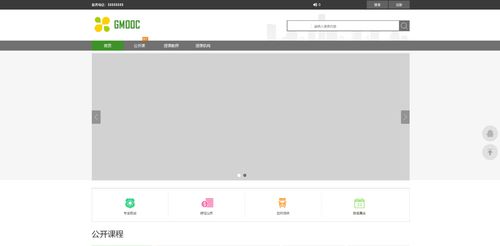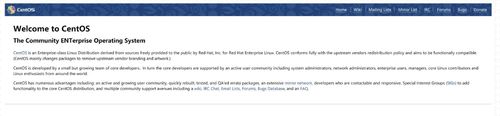域名和IP访问显示 Welcome to CentOS
老师我找了两天也没有得到解决的方法,
关于nginx和uwsgi的配置都是按照课程来的
uwsgi.ini
[uwsgi]
chdir = /root/MxOnline
module = MxOnline.wsgi
master = true
processes = 10
socket = 127.0.0.1:8001
vacuum = true
virtualenv = /root/.virtualenvs/mxonline
nginx
upstream django {
server 127.0.0.1:8001; # for a web port socket (we'll use this first)
}
server {
listen 80;
server_name evatan.club 49.232.48.111; # substitute your machine's IP address or FQDN
charset utf-8;
location /media {
alias /root/MxOnline/media; # 指向django的media目录
}
location /static {
alias /root/MxOnline/static; # 指向django的static目录
}
location / {
uwsgi_pass django;
include uwsgi_params; # the uwsgi_params file you installed
}
}
setting 中相应的也改好了
单独manage runserver 可以访问8000端口,uwsgi --http:8000 --model 启动也可以访问,但是使用uwsgi.ini启动访问的时候就会是centos的欢迎页面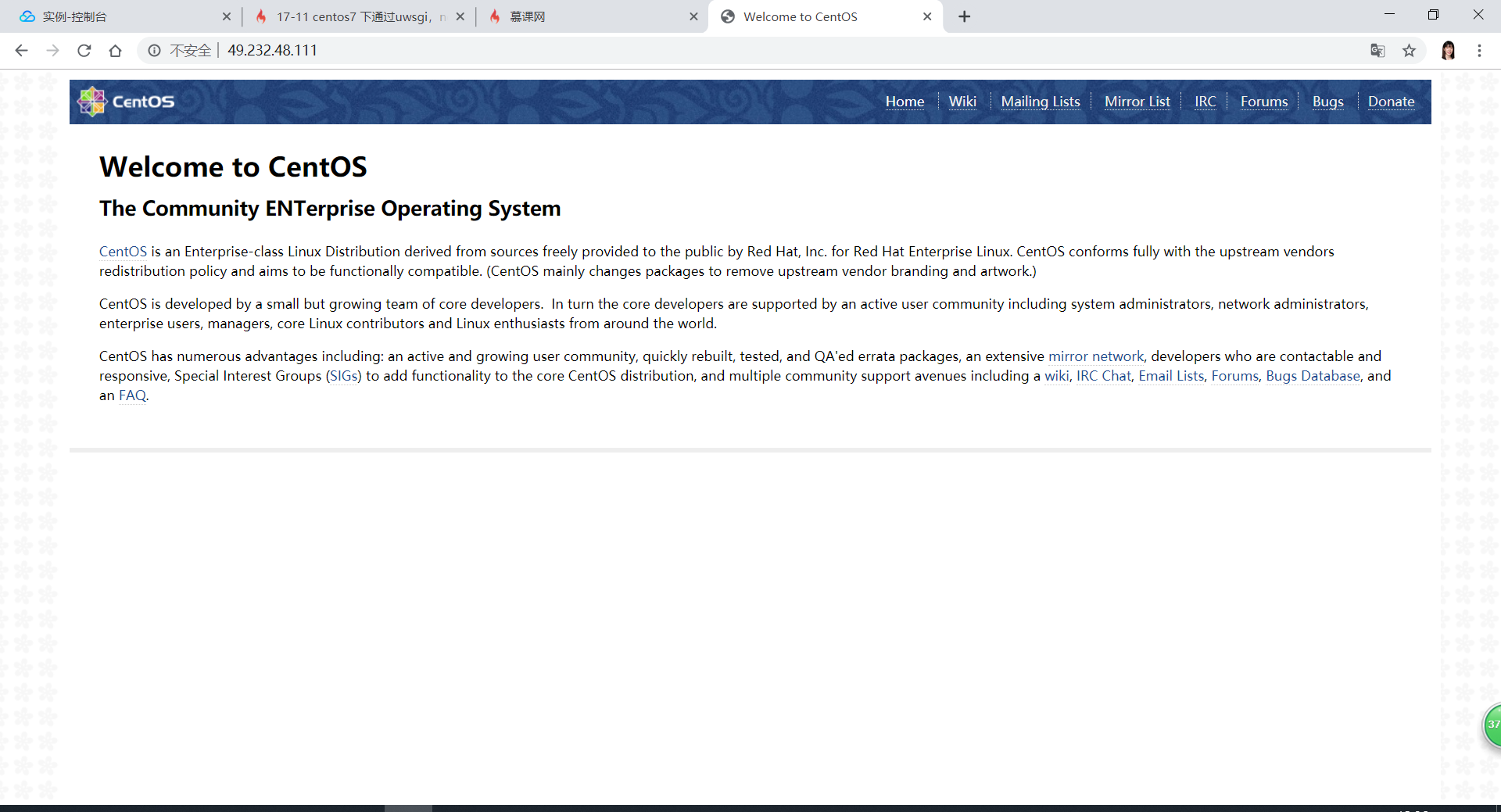
xshell中也没有通信日志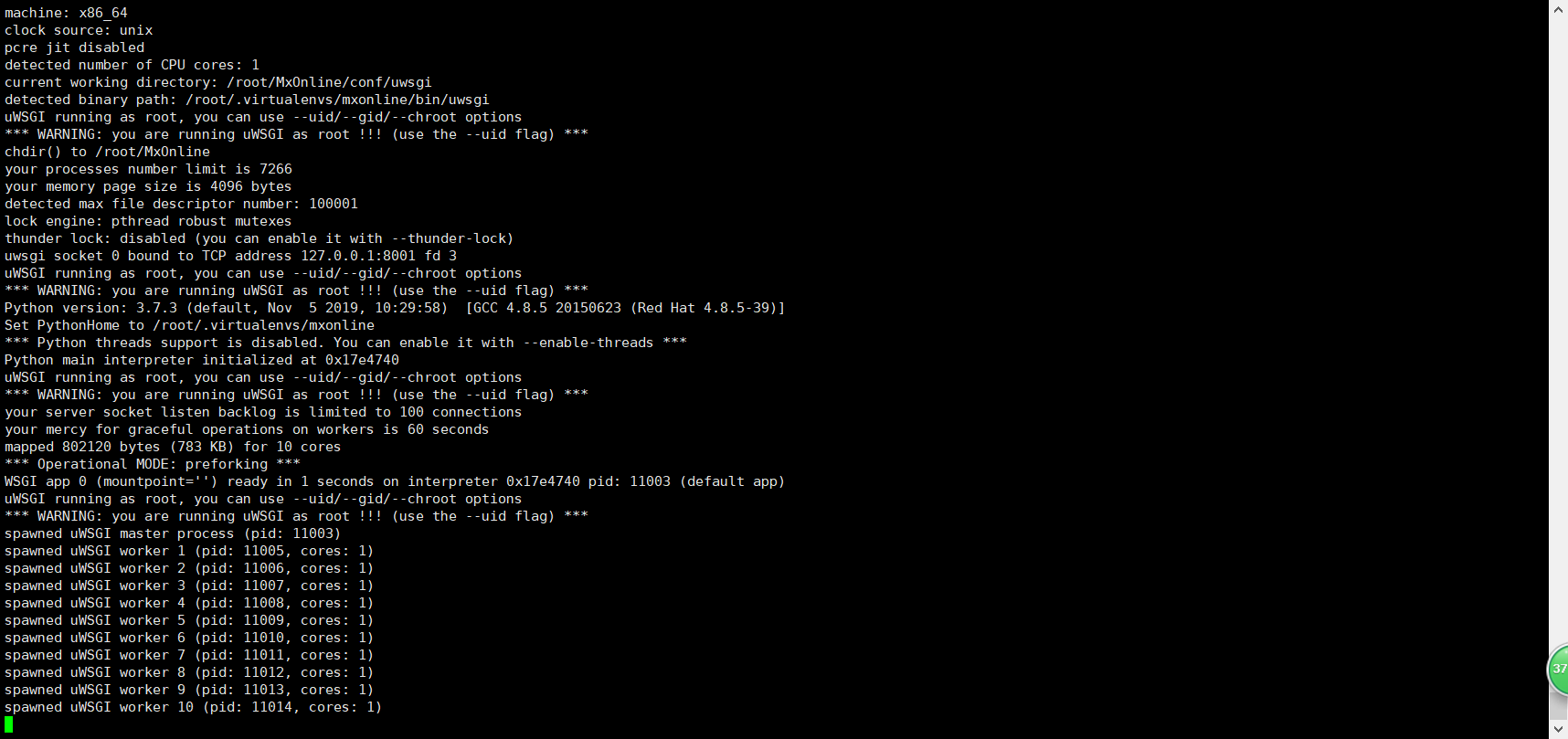
老师有时间或者各位同学知道的能否帮忙看看
4551
收起